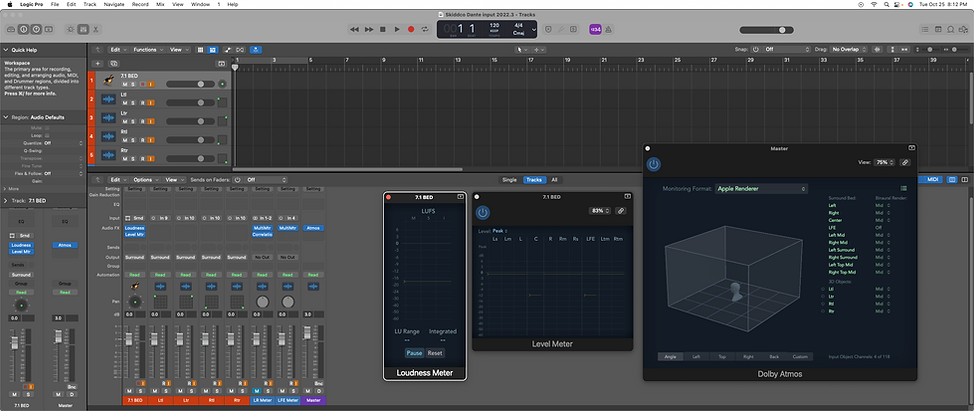Logic pro apple spacial setup
•Using an Avid MTRX Studio and Mac Mini 2020 M1 with Monterey or Ventura*
•The purpose of this setup is to be able to monitor Apple Spacial in real time by sending a parallel Atmos send from your Dolby Renderer to your Mac Mini with Logic Pro via Dante. You will monitor the output of Logic with the Apple Airpod Max or Airpod Pros.
*you must use an M1 mac with Monterey or Ventura for this setup
1. Set Up your Dante connection:
•Connect your MTRX Studio via Dante to your Mac Mini data port (Cat5)
•Download and install the Audinate Virtual Sound Card here ($49 Permanent License)
•Be sure to also download and install the the Dante Controller software here (free)
•Create a parallel split of your 7.1.4 in Dadman and send out to Mac Mini via Dante. I chose outputs 1-12 as shown below. Keep in mind whatever you select as your outputs here, will need to follow on the next step in the Dante Controller setup.

•Open your Dante Controller software. When you click on the [Device] tab, you should see both the MTRX Studio and the Audinate Virtual Soundcard.
•Go to the [Routing] tab. You will see a "Transmitters" column and a "Receivers" column. For this setup, we will be Transmitting from the MTRX Studio and Receiving to the AVS. Click the corresponding "+" sign that will open up the grid. Assign the grid as follows:

•Follow these steps:
•You Logic Pro setup / session should look like this:
•Create a session with one 7.1 input and 4 mono aux inputs for your height inputs. Inputs 1-8 in this case are in SMPTE order. Inputs 9-12 are the height speakers. Make the track inputs for the 4 mono aux inputs 9-12 and pan each of them accordingly (Left top front, Right top front, Left top rear, Right top rear).